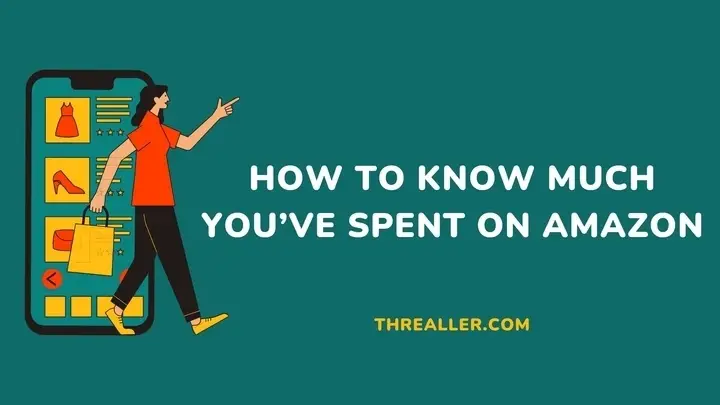Knowing how much you’ve spent on Amazon weekly, monthly, or annually can help you make informed decisions. However, since Amazon has removed the “Download Order Reports” feature, customers now struggle to know how much they have spent.
Does this mean you can no longer access your spending history on Amazon? No. In fact, this guide covers 5 ways you can discover how much you have spent. Out of these 5 methods, only one allows you to view all your transactions in one spot or spreadsheet.
Others are limited to recent transactions (within months) and usually require manual calculations.
How to Know How Much You’ve Spent on Amazon

Since the removal of the “Download Order Report” feature, customers are now limited to 5 ways to know how much they have spent. Let’s look at these options and choose the one you find easy to execute:
1. Use the Amazon Order History Reporter extension
This is a reliable Chrome extension that can access Amazon data. This method allows you to view your entire Amazon order history in one spreadsheet regardless of when you joined. Here is how to use this extension to know how much you’ve spent on Amazon:
- Visit the Chrome Web Store and download the Amazon Order History Reporter
- Install the software and select “Add to Chrome.” This tab will help you add the app as a Chrome extension.
- Log in to your Amazon via the website
- Navigate to the extension (puzzle-looking) symbol on the top-right corners and click on Amazon Order History Reporter. You can pin it to your browser.
- Set the desired date range of order history you are interested in and choose “Show totals in CSV downloads.”
- Click on “Download spreadsheet (‘.csv’).”
- Your screen will display Amazon orders in a table format with a red arrow directing you to download the spreadsheet.
- After downloading, ensure you integrate the data on the ‘.csv’ in a spreadsheet for better inspection.
2. Use your digital wallet
Amazon accepts several digital payment methods. Examples include Google Pay, Apple PayPal, and American Express. Customers who primarily shop with this payment method can discover how much they have spent on the platform.
While most payment methods only provide recent transaction history, Google Pay allows you to view older transactions (up to 6 months). Here is how to know how much you have spent if you shop with Google Pay:
- Open Google Play on your smartphone
- Click the search button and enter the keyword “Shopping”
- Tap the “Businesses” tab from the search results
- Select the Amazon icon, and you will see how much you spent in the last month.
- You can filter this result by adjusting date ranges and checking your spending for other months.
- Get a pen, paper, and calculator to sum up your expenses.
3. Use your credit or debit card statement
You can also use your credit card statement to know how much you have spent on Amazon recently (up to 3 months). Customers who shop primarily with their credit or debit card should follow these steps:
- Go to your bank’s website or mobile app
- Locate where your statement is and download it.
- Search for “Amazon”
- While the process varies for different banks, it usually allows you to filter or sort results by date.
- Get a pen and paper, and use a calculator to add up your spending.
4. Use the “Amazon orders” tab [on the website or app]
You can know how much you have spent on Amazon by manually adding the value of each item on the “Amazon order” page. This method is labor-intensive and should be employed as a last resort or when you want to know your expenses for a short duration (a few months).
Here is how to go about it on the website:
- Log in to your Amazon account
- Navigate to the “Account & Lists” tab at the top-right corner (website) or below the navigation bar (app) and select “Your Orders.”
- You can click on the drop-down menu to sort your results by date.
- You will see the total amount spent in each order at the top of each box
- Write down the amount on a per-order or item basis and sum it up with a calculator.
While this method is slow, it has some bright sides. For instance, it allows you to see all the items you bought within a specific period. This way, you get to understand if you spend primarily on your needs or buy items based on impulse.
5. Use the “Amazon Transaction” tab
This is another way you can check how much you have spent on Amazon recently without an extension. The process involves:
- Go to the Amazon website and log into your account
- In the top-right corner, click on the “Hello, Your Name” button
- Click on “Ordering and Shopping” on the right side of your screen and select “Your Transactions.”
- You will be redirected to a new page where all your recent transactions are.
- Get your pen and paper to start calculating your expenses.
FAQs
How much do you have to spend on Amazon to get free shipping?
Unlike Prime subscribers who enjoy free shipping, non-Prime subscribers need to spend at least $35 on eligible items to get free shipping.
Can you hide your purchases on Amazon?
You can hide past purchases by archiving your orders. Simply go to “Your Orders” and click the “Archive Order” button under each order.
Does Amazon generate receipts?
Every Amazon purchase or order comes with a printable order summary or invoice. You can download or print this invoice for record purposes and to keep an eye on how much you’ve spent.
Conclusion
Knowing the various ways to check how much you’ve spent on Amazon is one way to improve your spending habits. It also allows you to track items in your order history, refunds, and returns.
On the flip side, this habit can help you evaluate your overall experience with Amazon. For instance, it helps you identify item categories that are susceptible to returns, refunds, and replacement processes.
Don’t just check how much you have spent on Amazon. Do the same for other e-commerce platforms to know their strengths and weaknesses.
I hope you found this guide helpful. For further reading, please see how to generate a receipt on Amazon.
Thanks for reading.