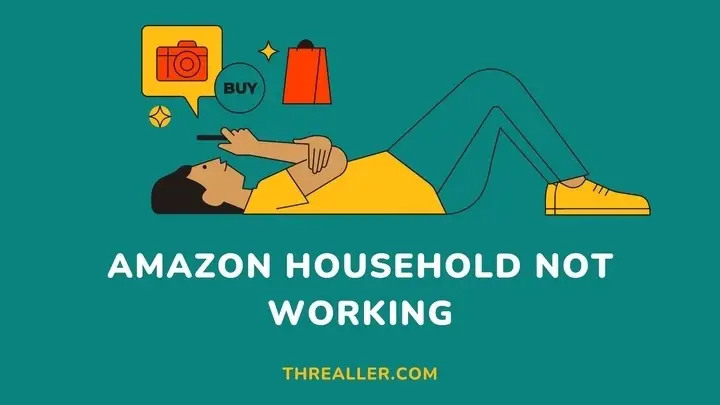Amazon Household is a free service that allows Prime members to share Prime benefits like expedited (guaranteed) delivery and digital content from Prime Video with 6 members (2 adults and 4 teens or children). When you cannot perform this action, the popular assumption is that Amazon Household is not working.
What may be responsible? Aside from a technical glitch, one of the common reasons you may be unable to share Prime benefits is that you have exceeded the standard sharing limit. Double-check your list first.
If this is not responsible or you are experiencing issues different from sharing Prime benefits, it may be time to consider other factors. This guide is a compilation of 6 reasons why the Amazon Household service may not work and how to resolve them.
Why is Amazon Household Not Working?

1. You are trying to exceed the member limit
Amazon Household allows you to share Prime benefits with up to 6 members (2 adults, 4 teens, or children). Trying to exceed this limit or forgetting that you already have members linked to you will result in an error message.
In this case, you need to create a space to accommodate a new member. Here is how to remove someone from Amazon Household:
- Log in to your Amazon account via the app or website
- Navigate to “Your Amazon Prime Membership”
- Locate the “Share Your Benefits” tab and select “Manage Your Household”
- Select the person you want to remove and tap “Remove”
2. Technical glitches
This is responsible for most downtime you may experience while using Amazon Household. There is very little you can do in this case. The appropriate fix is to be patient or contact Amazon customer service if the wait time is becoming unbearable.
3. You recently left or joined Amazon Household
You cannot jump from one Amazon Household to another as you will. If you or someone else recently left or joined another Amazon Household, you cannot create or join a new one immediately.
You must wait for 180 days to avoid getting an error message. While this may seem harsh, it is a security measure by Amazon to prevent abuse of the feature. To keep tabs on the status of your wait period:
- Log in to your Amazon account
- Navigate to “Your Family Library”
- Click on “Manage Your Household” and select “Learn More” under the “You recently left an Amazon Household” category.
4. Payment sharing and other settings are disabled
Prime subscribers need to know that they cannot share Prime benefits without activating payment sharing. To activate payment sharing:
- Log in to your account
- Go to “Your Account” > ”Your Family Library” and click on “Manage Your Household”
- You will see a drop-down
- Select the “Edit” button near “Payment Sharing” and enable it.
Other features like sharing Amazon Photo and Amazon Fresh need to be manually activated even though they do not affect benefit sharing. You only need to choose any of the drop-downs you wish to edit.
5. Device or account incompatibility
Amazon Household may appear not to work when some of its content or benefits are incompatible with beneficiaries’ devices or accounts. For instance, there are Prime Video titles that may not be available in some regions or devices.
Similarly, some Kindle books may feature sharing restrictions from the publisher. Some Amazon Music titles may also not be eligible for offline playback on some devices. The list goes on; hence, it is crucial to check for compatibility before sharing Prime benefits.
6. Invitation not yet accepted
Invitation status also matters. If you send an invitation link to a household member and they have yet to accept it, sharing features will not work. Hence, it is crucial to check the invitation status before concluding that Amazon Household is not working.
To do this:
- Log in to your account
- Go to “Account & Lists” at the top-right corner of the welcome page
- Select “Your Account” and search for “Amazon Household”
- Click on “Amazon Household” to manage your settings.
- From the settings option, you will see a tab that says “Manage Invitation”
- Tap this button to know the status of your invitation. You will see results like “Accepted” “Pending” or “Declined.
Extra Ways to Restore Amazon Household Functions
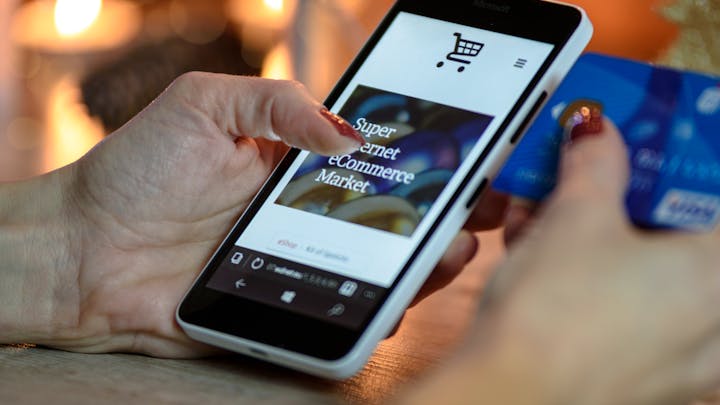
If you have tried fixing the aforementioned issues and still cannot share Prime benefits with your household, it might be time to:
1. Contact Amazon customer service
While this should be a last resort, it is one of the fastest ways to troubleshoot any issues regarding Amazon Household. Their customer service is available 24/7 to provide personalized support and guide you on any extra steps you may need to take.
2. Amazon forum
The forum is another gold mine of knowledge for various Amazon issues. You only need to personalize your query by searching only issues relating to Amazon Prime and Household.
There is a big chance someone or a few community members already provided valuable insight regarding what you just experienced.
FAQs
Can you have 3 adults in an Amazon household?
You can only share Prime benefits and content with 2 adults (any individual aged 18 or above) and up to 4 children or teens who cannot shop on Amazon.
Can Amazon household members see each other’s purchases?
Adults enjoy parental control that allows them to review and approve their children’s potential shopping lists. However, adult members cannot see their purchases or content if they use their accounts or adjust order privacy settings.
Can Amazon Prime be shared across countries?
Amazon Prime benefits can be shared across countries. However, certain benefits like Prime Video may provide reduced selections outside your home country.
Wrapping Up
Amazon Household is an excellent service that allows Prime subscribers to share benefits with household members who own or do not own an Amazon account. Nevertheless, if you set it up wrongly, you can look forward to experiencing some functionality issues.
This guide has provided insights into what may be responsible and how to resolve them. However, if the issue persists, consider speaking to or contacting Amazon support for assistance.
I hope you found this guide helpful. If you did, please see how to share your cart on Amazon.
Thanks for reading.