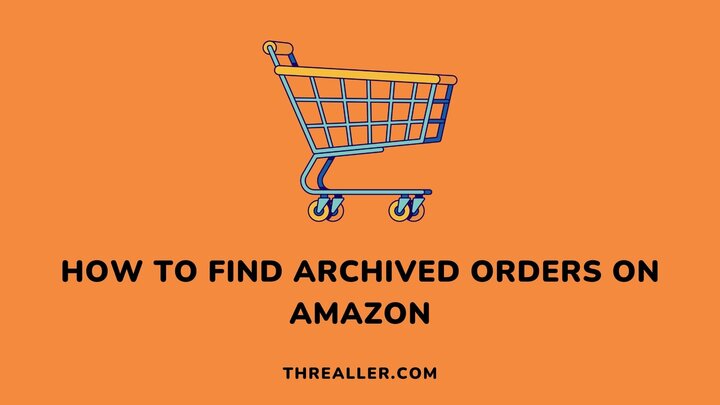You cannot delete orders on Amazon, so your best bet is to archive them. When you archive an order on Amazon, it becomes hidden from your order history. However, when there is a need to revisit such an order, knowing how to find archived orders is very important.
Archiving order ensures privacy and is great for surprising friends or family members you share an account with. You should also note that you can only archive orders on a PC, and there is a 500-order limit.
This guide explains how to archive and locate archived orders on Amazon. You will also find out the extra steps you can take to guarantee better privacy.
What are Archived Orders?
Archived orders are those you do not want to be visible on your Amazon account. It is an option that comes in handy when purchasing a gift for someone you share an Amazon account with.
As an eCommerce retailer, you may also need to archive orders for which you have already collected data. This helps you focus on pending orders.
Archiving an order on Amazon is straightforward. However, you should know that it is not permanent. You can always undo or unarchive an archived order.
How to Archive Amazon Orders
If you have already placed an order on Amazon, there is more than one way to hide or archive such an order. This guide will show the most straightforward method:
- Sign in to your Amazon account.
- Locate and click “Return & Orders” in the upper right-hand corner of your screen.
- Scroll through your order history until you find the one you wish to archive. You can also archive multiple orders.
- Click the “Order Details” of the order you want to archive.
- “Archive Order” should be among the options that will be displayed. Click it to archive your order.
How to Find Archived Orders on Amazon
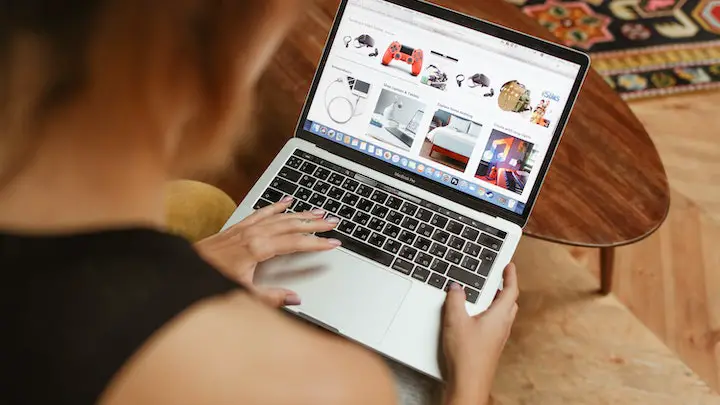
After archiving an order, it is only natural to check whether it has been archived. To find your archived orders on Amazon, these are the steps to take:
- Sign in to your Amazon account.
- Locate and tap the “Account & List” section at the top-right corner to access the dropdown.
- Select “Archive Orders” in the “Ordering & Shopping Preference” subsection to view all the orders you have archived.
- You can also unarchive an archived order on this page. Just click “Unarchive Order” in the bottom left corner of your screen.
- There is no need to confirm this action because an unarchived order will immediately return to its initial position on the Order page.
Extra Steps That Guarantee Better Privacy
While archiving an order on Amazon removes it from your order page, anyone sharing your account can still access it. All they need to do is visit your browsing history or Buy Again list.
To seal every loophole or weakness regarding archived orders, these are the extra steps you should take:
1. Remove archived orders from your browsing history
Amazon provides recommendations based on your browsing history and previous searches. While this feature contributes to its user-friendliness, your search data can be viewed by people sharing the account with you.
To make this difficult, you must remove archived orders from your browsing history. These are the steps to take:
- Login into your Amazon account
- Go to “Account and Lists” and click the dropdown menu.
- Select “Browsing History” and click the “Remove From View” button below the order you wish to delete.
Alternatively, you can erase your entire search history with a single menu. All you need to do is select the “Manage History” button on the top right corner and tap the “Remove From View” icon.
Ensure you turn off your browsing history once this action has been completed. This will prevent Amazon from compiling your browsing activities moving forward.
2. Remove past orders from the Buy Again list
Another section to keep an eye on is the Buy Again list. This is because archived orders will always reappear in the Buy Again list. To hide such orders from prying eyes:
- Login into your Amazon account
- Go to the “Buy Again” list on the “Orders Page,” then tap the “Remove This Item” button.
3. Switch to an Amazon Household Account
With an Amazon Household account, every member of your family with an Amazon account can go about their purchases privately. This service also protects everyone’s order history. However, you must be an Amazon Prime member to enjoy this service.
No “Archive Order” Option on Amazon: What Next?
Use the search bar to locate archived orders. This process only requires you to type “archived orders” into the search bar. A new page will appear showing the “Archive Order” button. Tap it to access your hidden orders.
Restoring Archived Orders on Amazon
This process is very straightforward. Follow the steps in this guide to locate your archived orders. Select the option button next to the archived order you wish to restore and click “restore order”. Such an order should now be available on your “order history page.”
FAQs
How Long Do Items Stay in the Amazon Archive?
They will likely be there for as long as possible if you do not remove them.
Can Amazon household members see each other’s orders?
It depends on the type of membership you share with them. For household members, your direct Amazon login can, while those with an Amazon Prime membership cannot.
What is your order history?
Your order history is that section of your Amazon account that keeps track of current and past orders. It also provides up-to-date information on shipping, payment, and delivery schedules.
Why do orders disappear on Amazon?
Orders mostly disappear when a customer cancels or places the order under review. Such an order will be absent from your Orders > Unfulfilled Orders page.
In a Nutshell
The ultimate hack to hiding your orders is to share only the Amazon Prime membership login, not the direct login to your Amazon account. Switching to an Amazon Household Account under this plan means your order history will remain private from others.
However, if you are not on Amazon Prime, this guide has provided ample instructions on how you can manually archive and find archived orders. It also contains extra steps to be completely private with your history, even from Amazon.
I hope you found this guide helpful. Now that you know how to keep your orders private, please see how early Amazon packages arrive.
Thanks for reading.